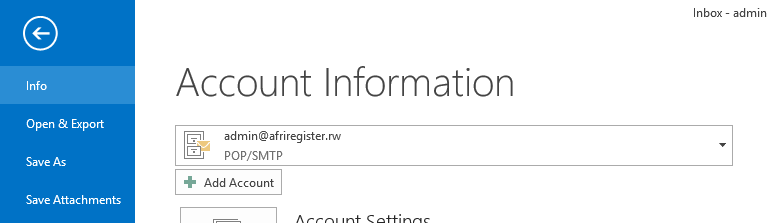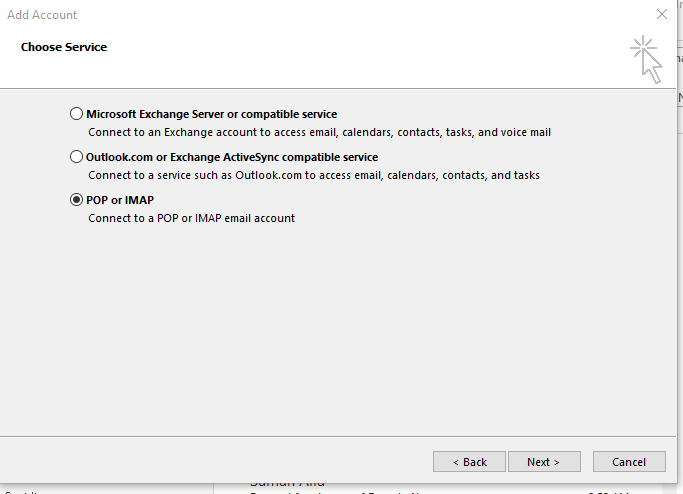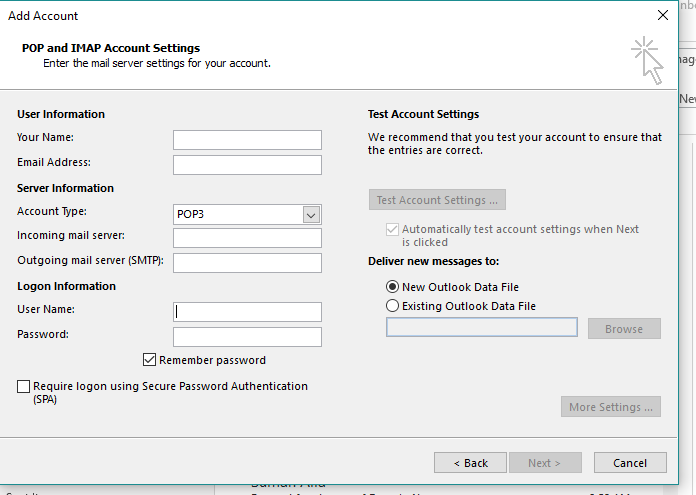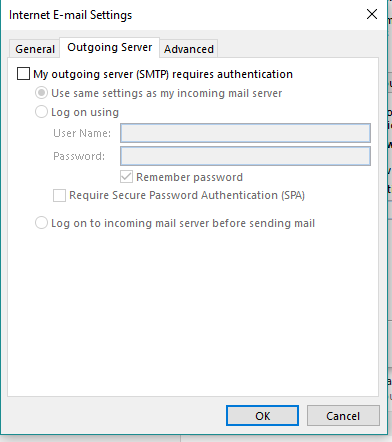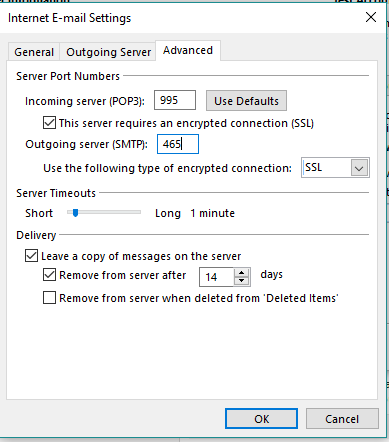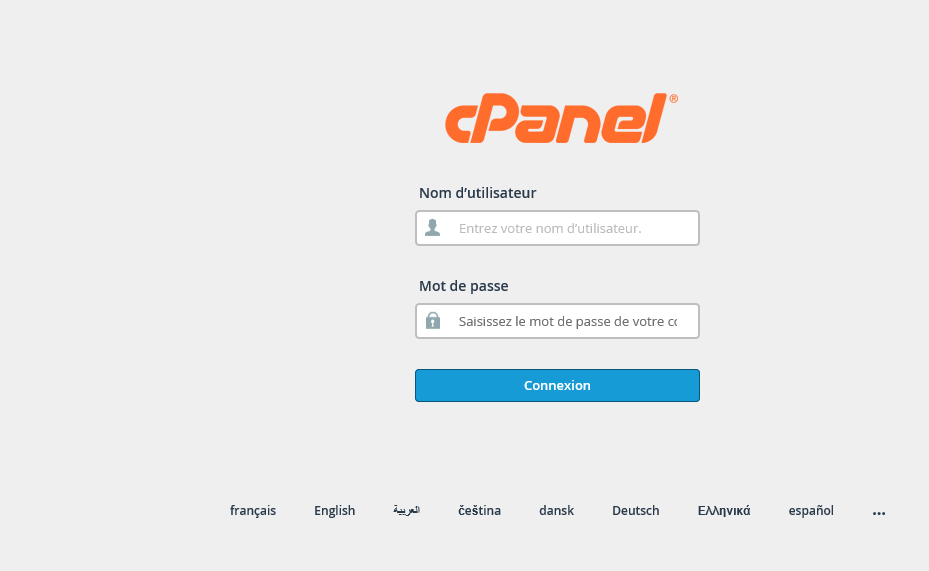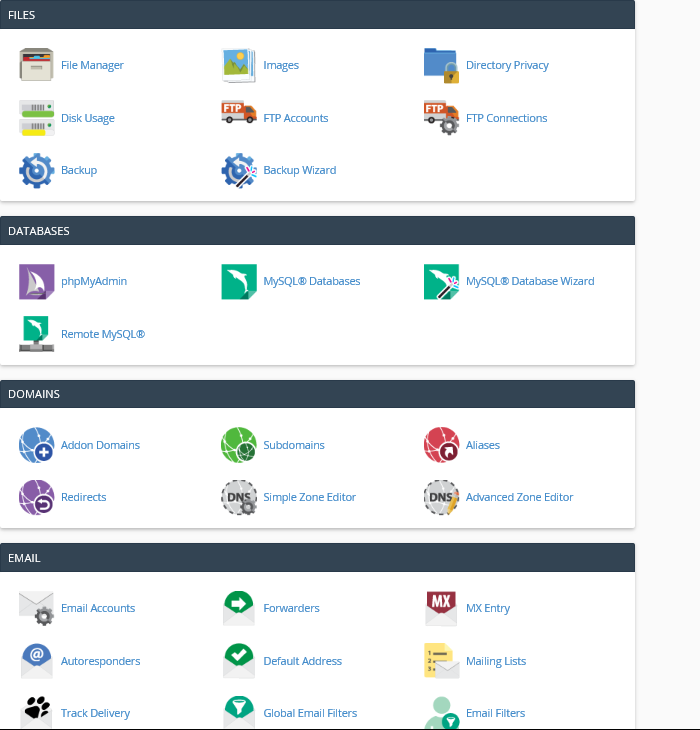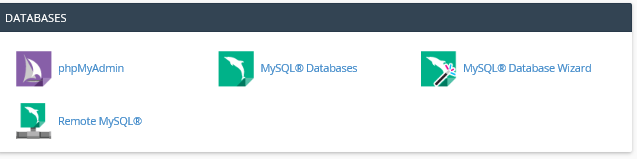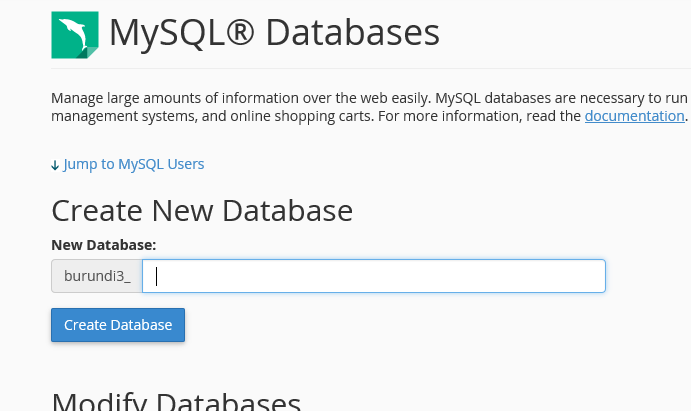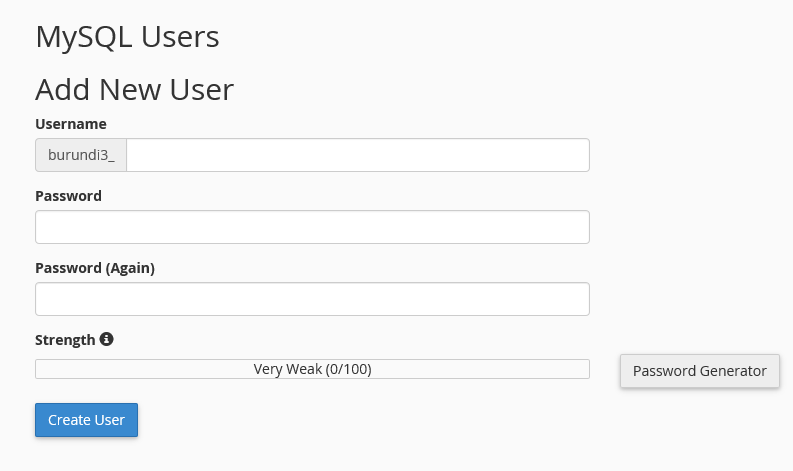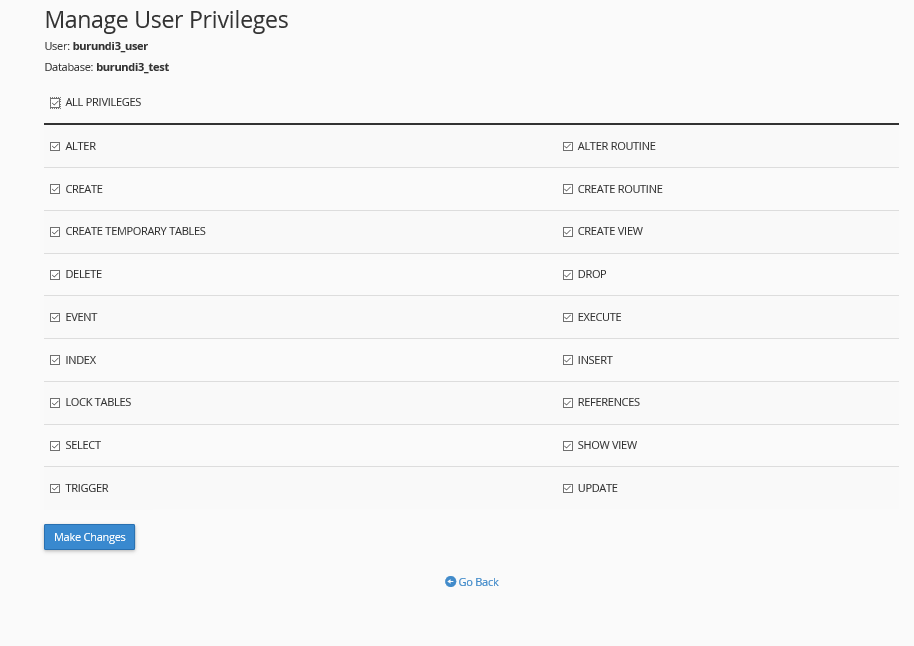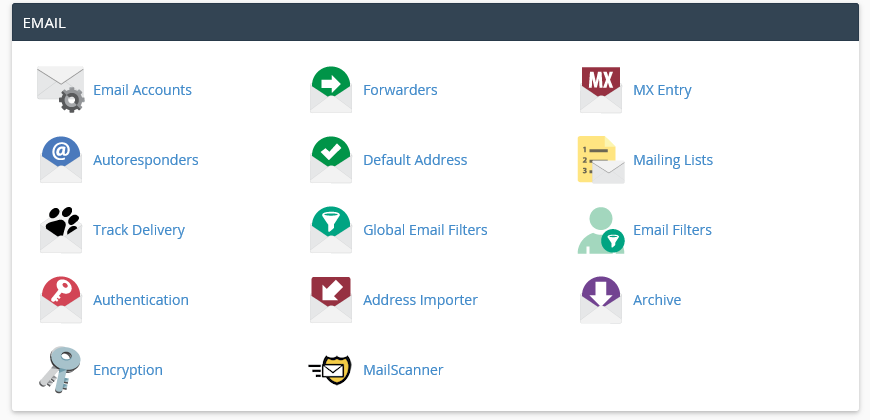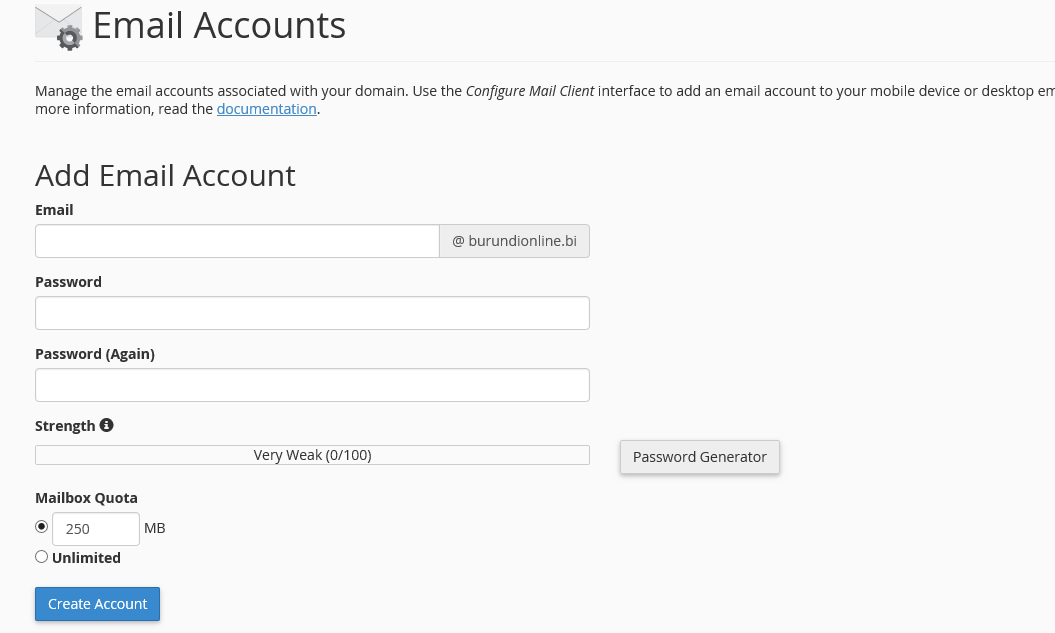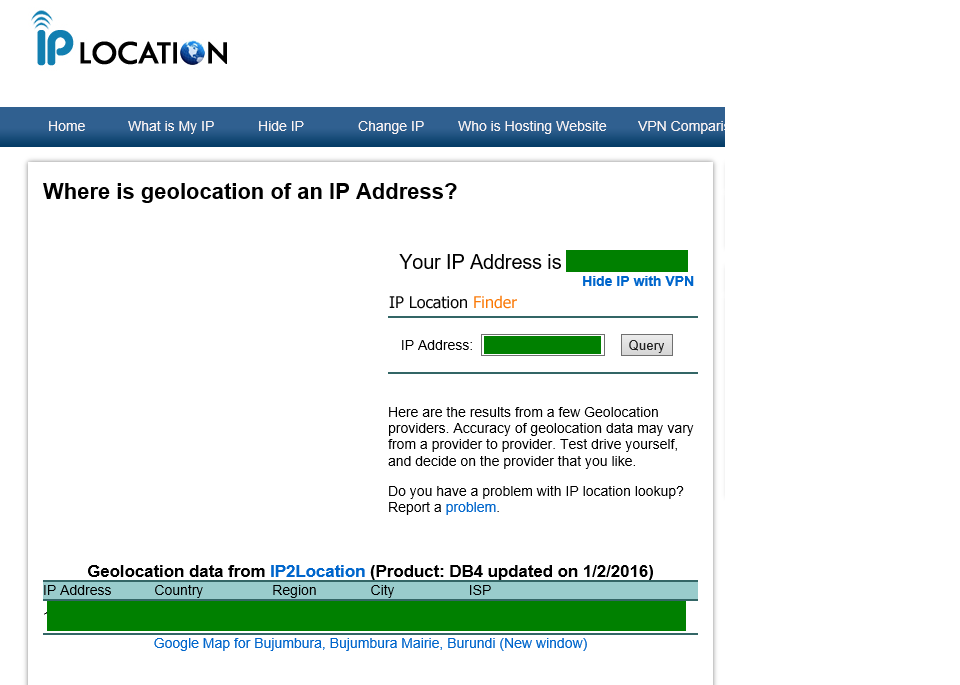This Web Site is for local clients, Choose Country at the bottom of the page, if you don't see your country then select international.
FAQ
1.Open Filezilla and Enter the credentials we sent you via email when the hosting was bought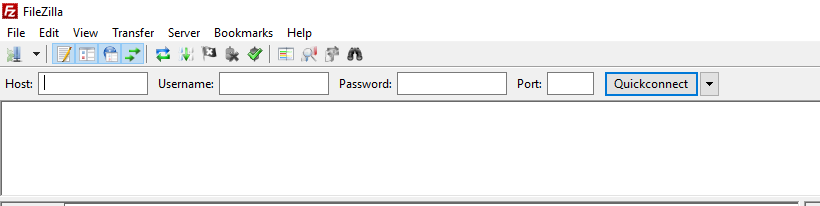 |
1.Go to Public_html folder where you will upload your files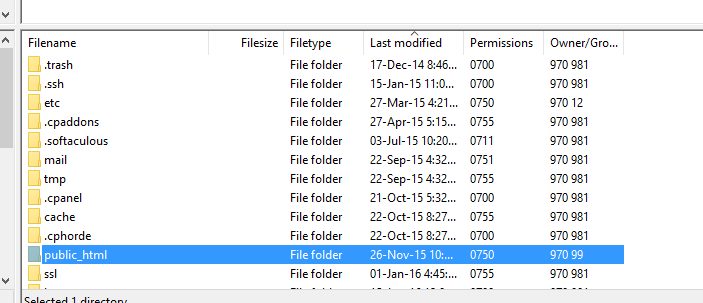 |